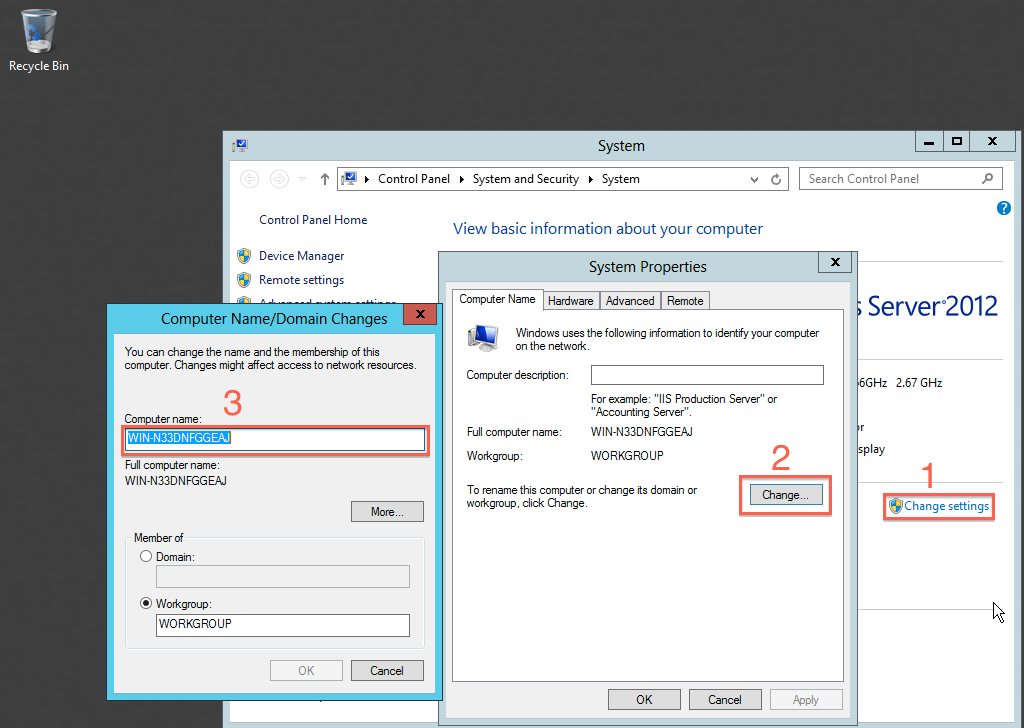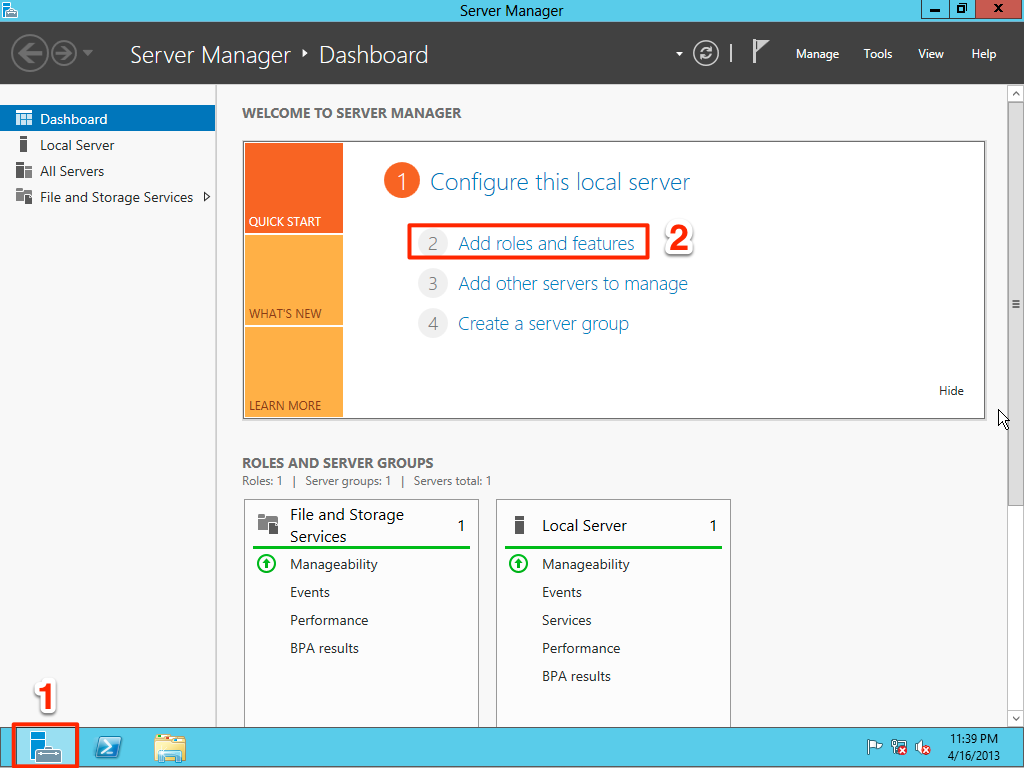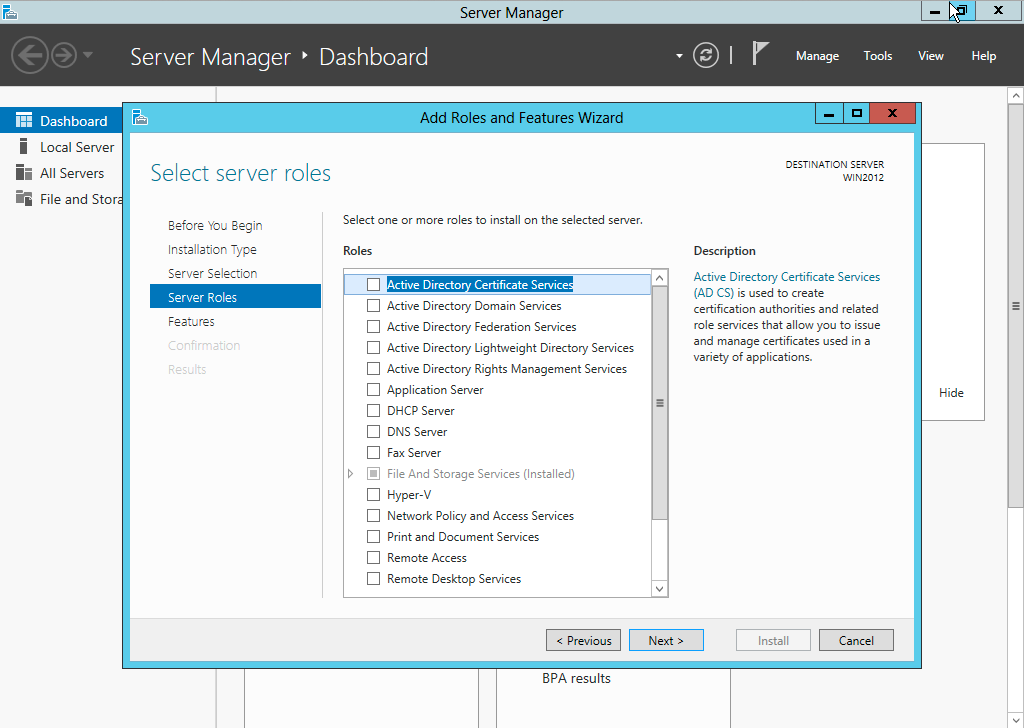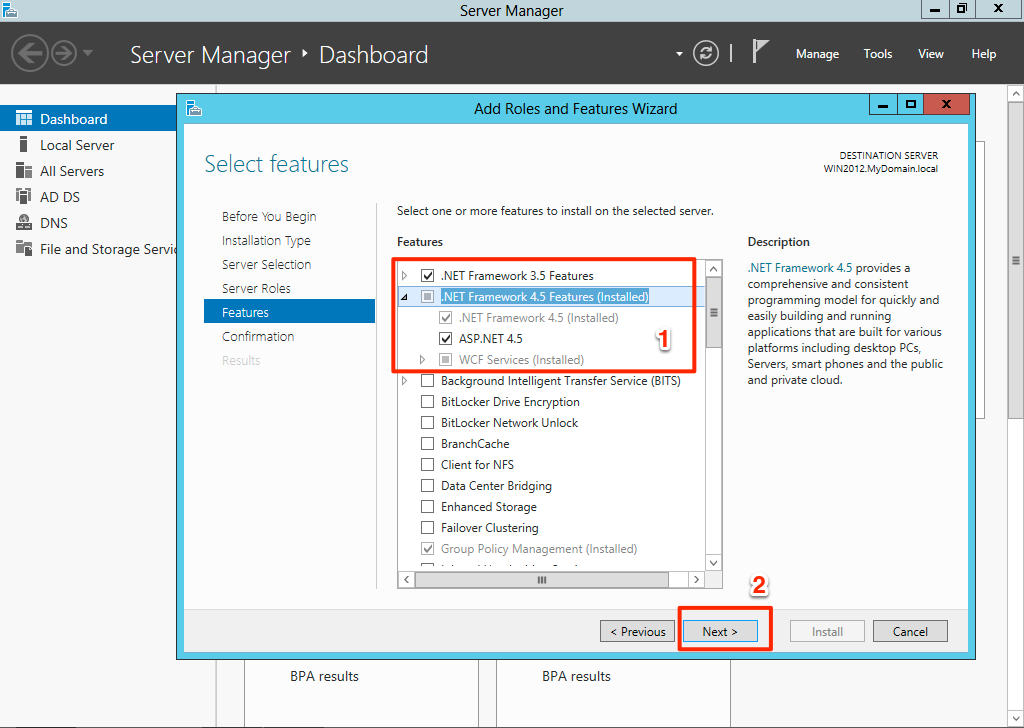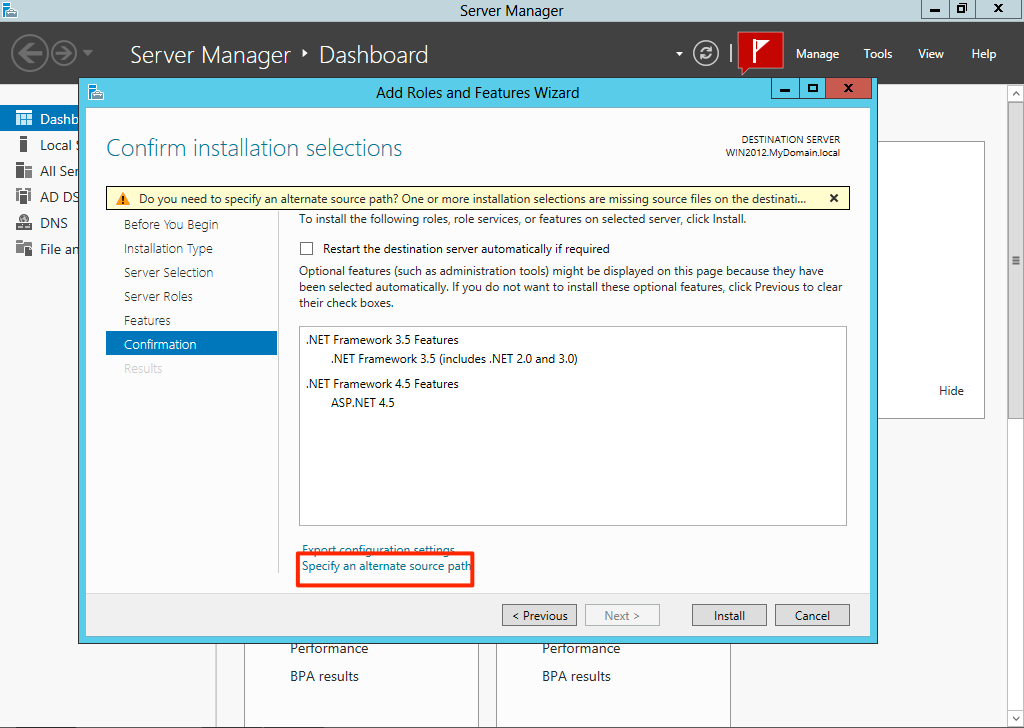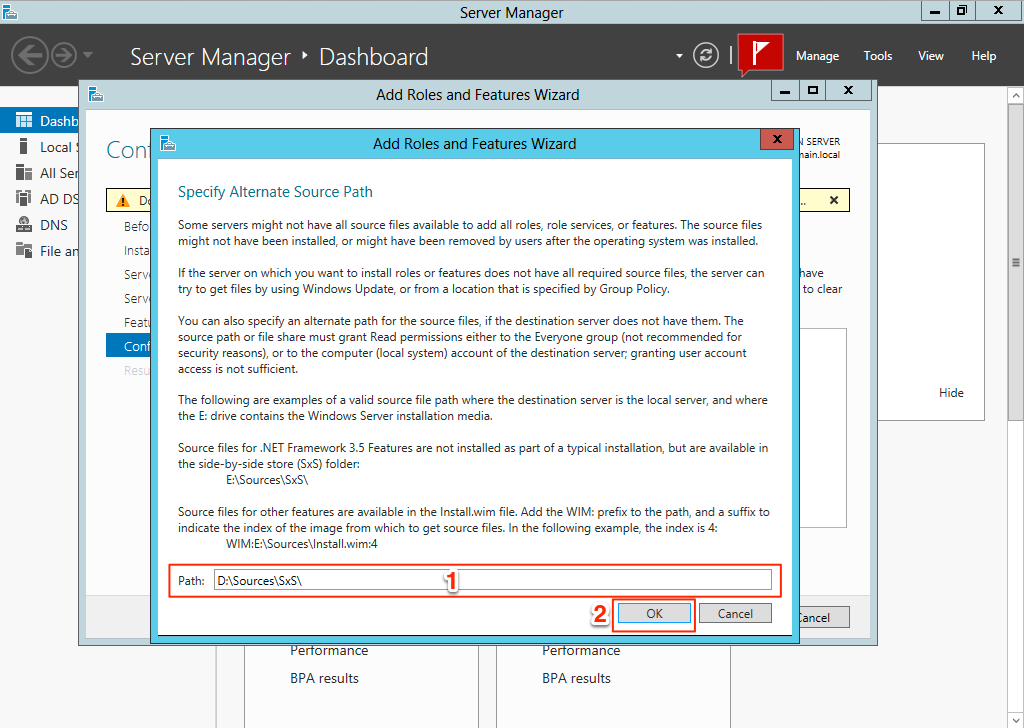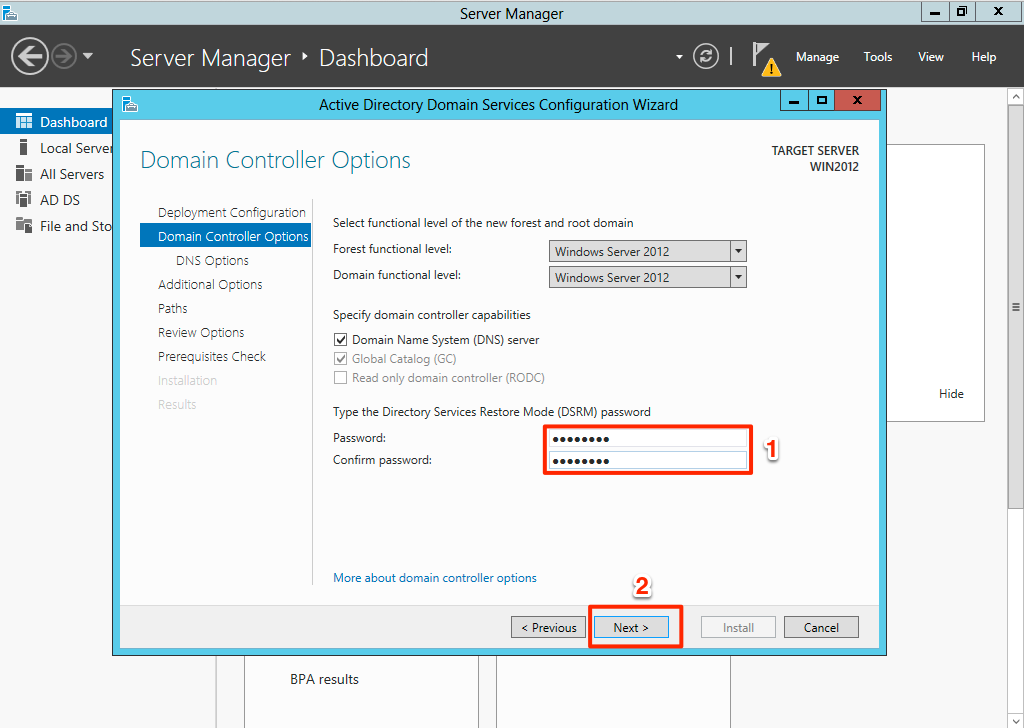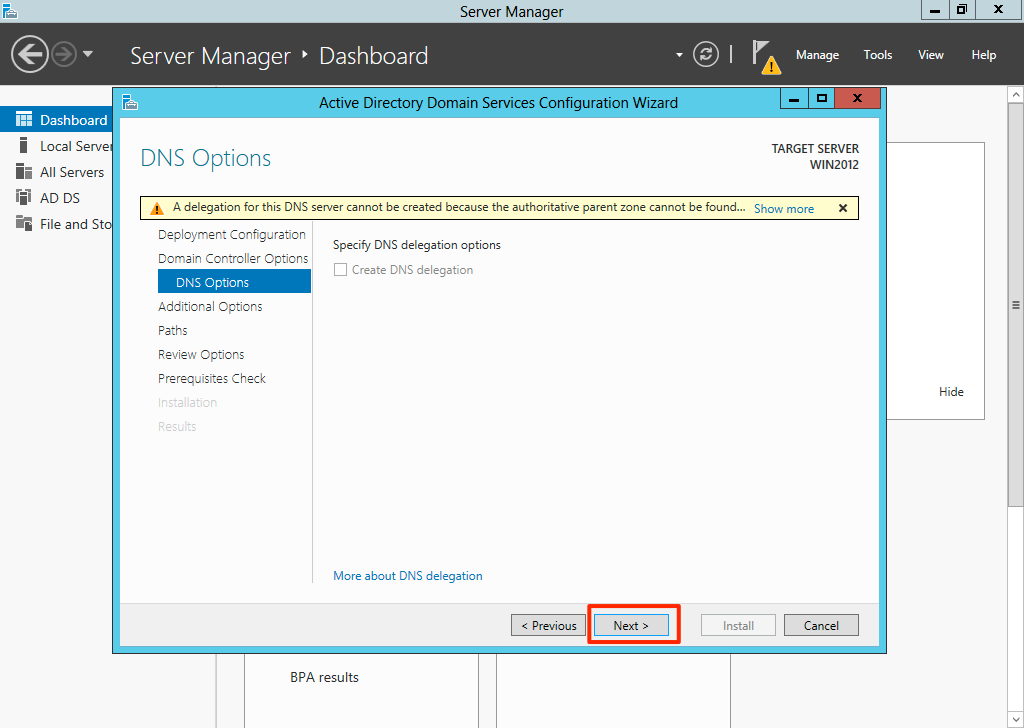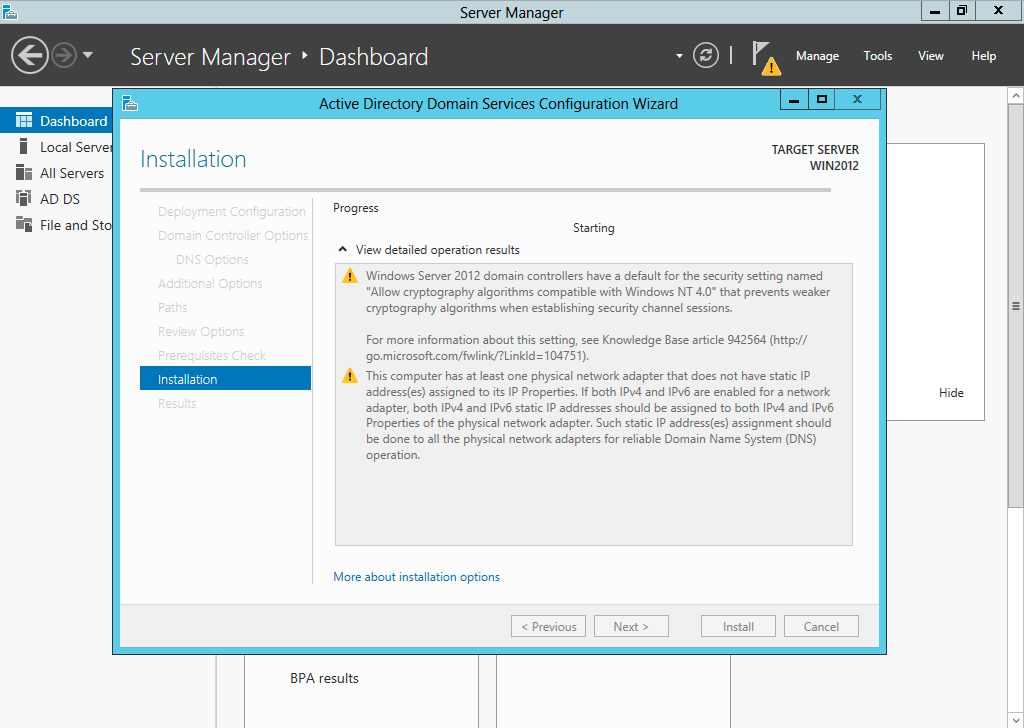Been working on SharePoint (not extensively) for some times now, and it’s kind of interesting and frustrating when come to setting things up properly, and I finally have chance to trial out the latest and greatest of Windows Server and SharePoint.
Prerequisites**
- Windows Server 2012
- SQL Server 2012
- SharePoint Server 2013 Preview
Install Windows Server 2012
This one would be the simplest of them all, boot the installer and install like Windows 7 or 8.
Configuring Windows Server 2012 for Active Directory
After boot up into the newly installed Windows Server, first thing to do is change the server name.
Press Win key to go to start page, right click on Computer and click Properties on menu bar on below.
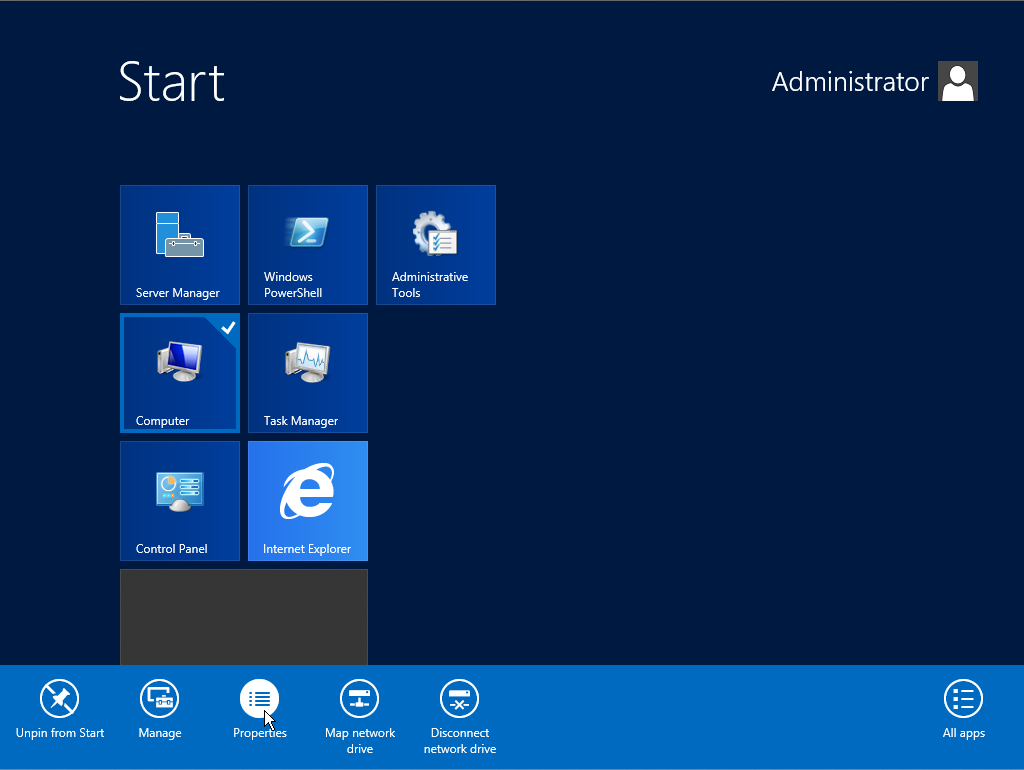
And change the computer name
Click OK after done changing the name, restart the apply changes.
Head to the Server Manager and click Add roles and features
On the Add roles and features wizard, click next all the way until the server roles step.
Check the Active Directory Domain Services, and click Add features on the Add Roles and Features Wizard dialog that pops up as soon as you check the box
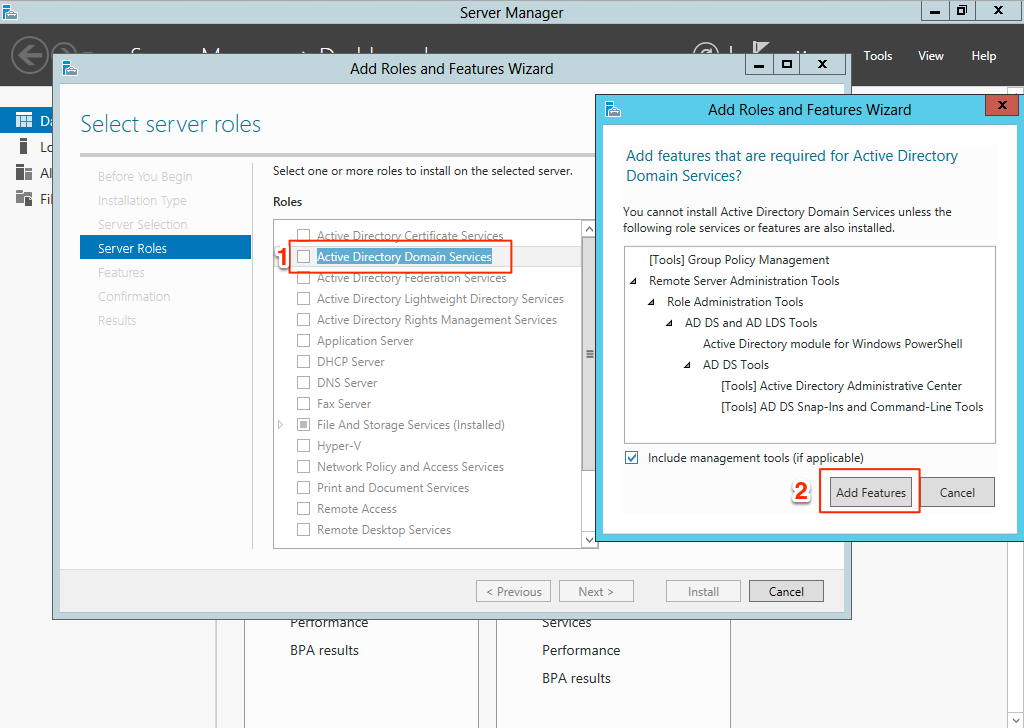
Then install the .NET framework, both 3.5 and 4.5, and check the ASP.NET 4.5. SQL Server need the 3.5 framework.
Click Next.
So if this message appears, we need to specify the source where we can get the .NET framework. Click on the Specify an alternative source path.
On the dialog, point the path to the Windows Server 2012 installer disc, Sources\SxS folder.
After that click OK and click Install. After installation completed, close the wizard, and back to Server Manager.
Click on the flag, and click the Promote this server to a domain controller.
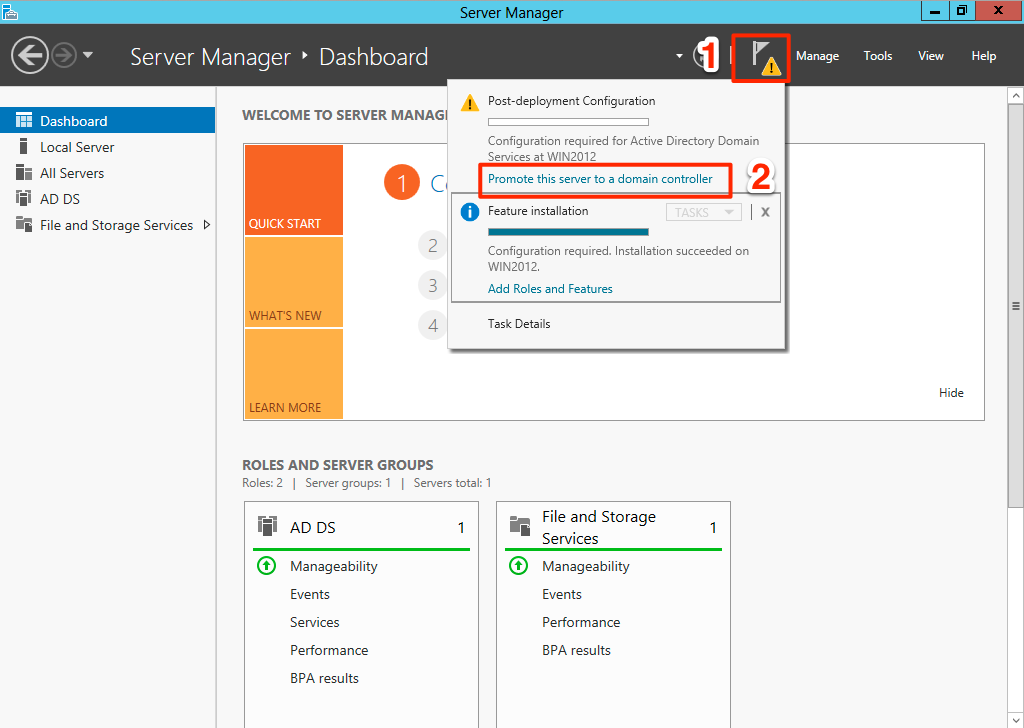
On the Active Directory Domain Services Configuration Wizard, select Add a new forest, key in the domain name (something.com) and click Next.
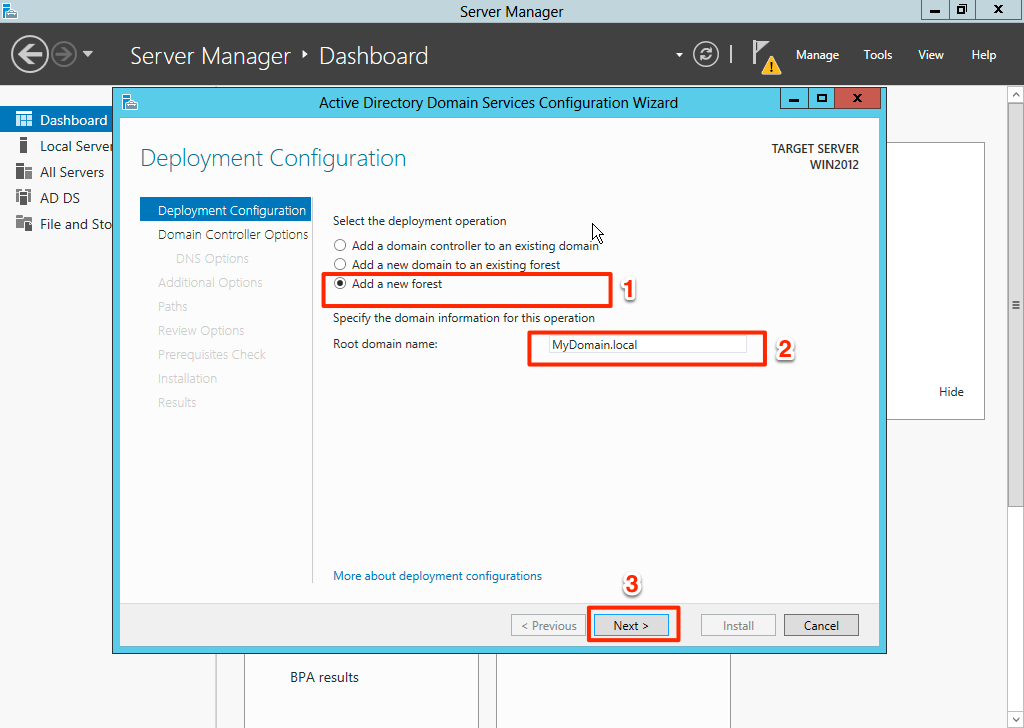
On the Domain Controller Options, key in the recovery mode password and click Next.
Then you will be presented some warning (mileage may vary), just click Next.
Click Next all the way till the end and click Install. You may get errors on Prerequisites Check step if network is not properly configured, like the screenshot above, I disabled the network adapter on my VM and it failed.
After done the machine will reboot.
Note: This post is for research purpose, it does not meant to be use on production.